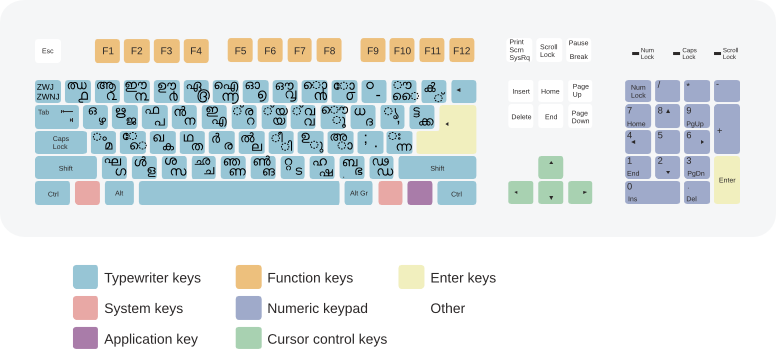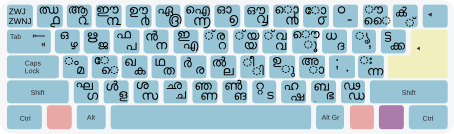Remington: Difference between revisions
(No difference)
|
Revision as of 12:19, 25 November 2010
History of Remington Layout
Porting of Remington layout to computers
Initially, there were two typewriters that were used to type Malayalam Language text, one among them being Remington. Typewriter Malayalam had much limitation as there were no way to include all of the complex characters in available keys. So "koottaksharams" were typed using a virama (chandrakkala) in between. Later, when computers began to be deployed, Ascii fonts were hacked to display Malayalam glyphs. So the remington keyboard layout for inputting Malayalam was ported to the external input method used in computers.
As there were many players working in these area, the computer adaptation of the keyboard varied much. Though the base keys were the same, Koottaksharams were mapped in different locations. The way short vowels were made long vowels were different in different adaptations. This keyboard layout that you use now has been mapped after studying most of the major adaptations and converging it with my own logic.
Major changes and features
No more Link key (Nuk key). In supersoft's adaptation of remington layout, / was used as link key. They themself discontinued its use after they made a unicode enabled version of their layout and instead placed the letter "ഢ" there. Also, they introduced the use of സ്റ്റ in | position.
Ralminov who introduced his own version of remington layout to use in Windows XP OS took away സ്റ്റ from that position and placed ക് (chillu of ക) there. He also placed a non joiner virama at were we see a + sign in English Keyboard.
Both these layouts didn't provide a way to type Malayalam digits. So I have included Malayalam digits instead of its English counterpart in this adaptation. Those who want to type English digits should switch back to English Keyboard.
I have also continued the use of ക് in the same postion were Ralminov mapped it.
The non joiner chandrakkala were taken off from the new layout and instead ൗ sign has been placed. This is an addition to the already existing ൌ sign, which some consider archaic.
Semicolun was available in the position of colun in CDAC's adaptation of the layout. Though it had been discontinued by Ralminov, I have bought it back in use. Instead ZWSP, a non assigned character in Malayalam was avoided.
CDAC's adaptation of Remington keyboard had a special key assigned to convert LaghuSwaras (short vowels) into GuruSwaras (long vowels). This was only intended for the use of Swarakhsaras (vowels) and were not being used in Vyanjanas (consonants). This concept was discontinued in the unicode versions of the layout. But as the typists found it difficult to change the way they type, I was forced to include a weird logic were short vowels combined with the Dheergham (ാ) sign will produce its long vowel.
In addition to that, I have also introduced another combination were the short vowels combined with its post based sign (that we use between consonants) will produce its long vowels. All these has been added after maintaining a way to type the long vowels directly.
Additionaly, some rare letters in Malayalam that are almost out of use has been mapped newly into this layout. The particulars are as follows:
ല്, the chillu form of ല combined with ു sign (post based form of ഉ) will produce ഌ. If the combination symbol is ൂ (post based form of ഊ), the resultant character will be ൡ. The letter ഋ combined with post based symbol of ഉ (ു) will generate ൠ. Also, when Sanskrit text is being written in Malayalam, the symbol Praslesham will be of use. A ഫ combined with visargam (ഃ) will produce ഽ now. These are totally new additions to the layout.
As SMC is still advocating non-atomic chillu characters, I have only included it in this map. But if anybody wants to input new chillu, either drop a mail or manually edit the bin file.
Credits
Mapping copyright: Sebin Abraham Jacob, Swathanthra Malayalam Computing
Icon copyright: Hiran Venugopal, Swathanthra Malayalam Computing
Installation Instructions
To invoke it, you should have ibus installed in your system. Assuming that, you are using Ubuntu, it is there default. If it is not there, install it from synaptic or by using apt-get install in command line.
Shortest description:
Download ml-remington.mim from here. Keep it in /usr/share/m17n
Download ml-remington.png from here. Keep it in /usr/share/m17n/icons
Add the layout to your Ibus preferences. Use the keyboard.
Detailed description:
For Arch Linux users
first install yaourt from AUR
$ sudo pacman -S yaourt
Then install ibus and related packages using yaourt. Yaourt will take care of packaging the source files for you.
$ yaourt -S ibus ibus-table ibus-table-extraphrase ibus-m17n ibus-qt ibus-table-others ibus-table-quick m17n-contrib m17n-db
(NB: Some of these packages may not be needed. )
______________________________________________
Common Steps for all distros:
Download ml-remington.mim file.
Assuming that, you have downloaded the same to ~/Downloads folder, Go to Terminal and type as following. (The part after $ sign)
your-username ~ $ cd Downloads your-username ~/Downloads $ sudo mv ml-remington.mim /usr/share/m17n/
It will ask for password. Give it.
Also download the icon file. Move it to /usr/share/m17n/icons
your-username ~/Downloads $ sudo mv ml-remington.png /usr/share/m17n/icons/
Normally, it wont ask for a password as you have just before given it. But if it does asks, give it.
Now, edit your .bashrc file
your-username ~/Downloads $ cd .. your-username ~ $ nano .bashrc
Include the below written lines in .bashrc. (Not necessary in Ubuntu). Append it to the end of the file. Remember, there is a dot before bashrc as the file is hidden. To copy and paste, just select the lines written below, go to the file, and click on the middle mouse button.
export GTK_IM_MODULE=ibus
export XMODIFIERS=@im=ibus
export QT_IM_MODULE=ibus
Use Ctrl+X to exit nano. It will ask whether to save. Give Y.
Now logout and re-login. If everything goes Okay, your keyboard is ready to use.
Now, access Ibus preferences from
System >> Preferences >> Ibus Preferences (in Ubuntu.)
or
K >> Applications >> Settings >> Ibus Preferences (in Arch linux / KDE)
Select the tab, <Input Method>.
There is a drop down menu <Select an input method>
Click on it and find remington (m17n) under Malayalam. Click on Add button. As you have placed three lines in your .bashrc, the ibus would automatically be invoked at startup. So better add ispell (m17n) under English too and keep it as default. The first entry would be default. You could move it up and down using the arrow keys.
(If you are in KDE, remember to switch off xkb layout by going to
K >> System Settings >> Hardware >> Input Devices >> Layouts >> Layout Indicator
and uncheck both <Show layout indicator> and <Configure Layouts>.
Now you could use Cntrl + Space to turn Ibus off or on. Also, you could use Ctrl + Shift to switch between different keyboard layouts. You could use as many layouts as you please.
റെമിങ്ടണ് ലേ ഔട്ടിന്റെ ലഘുചരിത്രം
ടൈപ്പ് റൈറ്ററില് നിന്ന് കമ്പ്യൂട്ടറിലേക്കു്
വ്യാവസായിക അടിസ്ഥാനത്തില് ആദ്യമായി ടൈപ്പ്റൈറ്റര് നിര്മ്മിക്കാനാരംഭിച്ച യുഎസ് കമ്പനിയാണു് റെമിങ്ടണ്. ഇംഗ്ലീഷിലെ പ്രസിദ്ധമായ QWERTY ലേ-ഔട്ട് റെമിങ്ടണ് ടൈപ്പ്റൈറ്ററുകള്ക്കുവേണ്ടി വികസിപ്പിച്ചെടുത്തതാണു്. പിന്നീടു് വിവിധ ലോകഭാഷകളിലും റെമിങ്ടണ് ടൈപ്പ്റൈറ്ററുകള് ലഭ്യമായിത്തുടങ്ങി. മലയാളത്തില് ടൈപ്പ് ചെയ്യുന്നതിനു് ലഭ്യമായിരുന്ന രണ്ടുതരം ടൈപ്പ്റൈറ്ററുകളില് ഒന്നു് റെമിങ്ടണായിരുന്നു. സ്വാഭാവികമായും മുമ്പു് ടൈപ്പ്റൈറ്റിങ് പഠിച്ച പലരും റെമിങ്ടണ് കീബോര്ഡ് ആണു് അഭ്യസിച്ചിരുന്നതു്. ടൈപ്പ്റൈറ്ററുകള് കമ്പ്യൂട്ടറുകള്ക്കു് വഴിമാറിയപ്പോഴും റെമിങ്ടണ് അവതരിപ്പിച്ച ലേഔട്ട് മെച്ചപ്പെടുത്തലുകളോടെ ലഭ്യമായിരുന്നു. എന്നാല് ആസ്കി ക്യാരക്ടറുകള് ഇന്പുട്ട് ചെയ്യാന് മാത്രമേ, ഇതുപയോഗിച്ചു് കഴിയുമായിരുന്നുള്ളു.
ആദ്യമായി റെമിങ്ടണ് ലേഔട്ട് ഉപയോഗിച്ചു് യൂണിക്കോഡ് മലയാളം ഇന്പുട്ട് ചെയ്യാനാവുന്ന ഒരു കീബോര്ഡ് വികസിപ്പിക്കുന്നതു് റാല്മിനോവ് ആണു്. ഇതു് വിന്ഡോസ് മെഷീനുകളില് മാത്രം പ്രവര്ത്തിക്കുന്ന കീബോര്ഡ് ആയിരുന്നു. നേരത്തെ ആസ്കി ഫോണ്ടുകള് ഇന്പുട്ട് ചെയ്യാനായി സൂപ്പര്സോഫ്റ്റ് തൂലിക എന്ന സോഫ്റ്റ്വെയറിനൊപ്പം ലഭ്യമാക്കിയിരുന്ന മെച്ചപ്പെടുത്തിയ റെമിങ്ടണ് ലേഔട്ടിന്റെ ചുവടുപിടിച്ചാണു് റാല്മിനോവ് ഈ കീബോര്ഡ് വികസിപ്പിച്ചതു്. റാല്മിനോവിന്റെ കീ മാപ്പിങ്ങിനെ അടിസ്ഥാനമാക്കിയാണു് ഗ്നൂ ലിനക്സിലെ മലയാളം റെമിങ്ടണ് കീബോര്ഡിന്റെ ലിപിവിന്യാസം തയ്യാറാക്കിയതെങ്കിലും അതില് നിന്നു് കുറേ മെച്ചപ്പെടുത്തലുകള് വരുത്തിയിട്ടുണ്ടു്. എസ്എംസി പ്രവര്ത്തകനായ സെബിന് ഏബ്രഹാം ജേക്കബ് ആണു് ഐബസ് ഉപയോഗിച്ചു് ഇന്പുട്ട് ചെയ്യാവുന്ന രീതിയില് m17n നുവേണ്ടിയുള്ള ഈ കീബോര്ഡ് മാപ്പിങ് ഫയല് തയ്യാറാക്കിയതു്. സ്കിമ്മിലും ഇതേ ടേബിള് ഉപയോഗിച്ചു് ടൈപ്പ് ചെയ്യാന് സാധിക്കും. ഹിരണ് വേണുഗോപാല് ലേഔട്ടിന്റെ ഐക്കണ് ഫയല് തയ്യാറാക്കി.
മെച്ചപ്പെടുത്തലുകള്
റെമിങ്ടണ് കീബോര്ഡ് ലേഔട്ട് കമ്പ്യൂട്ടറിലേക്കു് പറിച്ചുനട്ടതു് പലരായതിനാല് ചില്ലറ വ്യത്യാസങ്ങള് അവ തമ്മില് ഉണ്ടായിട്ടുണ്ടു്. ആസ്കിയിലേക്കു് ഈ കീബോര്ഡ് കൊണ്ടുവന്നപ്പോള് /ന്റെ സ്ഥാനത്തു് സൂപ്പര് സോഫ്റ്റ് തൂലികയില് ലിങ്ക് കീ ആയിരുന്നു ഉണ്ടായിരുന്നതു്. ചോദ്യക്കൊളുത്തിന്റെ സ്ഥാനത്തു് ഢയും കൊടുത്തിരുന്നു. ഡ അടിച്ചിരുന്നതാവട്ടെ, ഷിഫ്റ്റ് 3 യിലായിരുന്നു. ഷിഫ്റ്റ് 4 ല് സ്റ്റയും ലഭിച്ചിരുന്നു. ഇവര് തന്നെ പിന്നീടു് യൂണിക്കോഡിനു് വേണ്ടി ഇതേ കീബോര്ഡ് തയ്യാര് ചെയ്തപ്പോള് സ്വാഭാവികമായും ലിങ്ക് കീയുടെ ആവശ്യം ഇല്ലാതായി. അവിടെ ഡ വന്നു. | ന്റെ സ്ഥാനത്തേക്കു് സ്റ്റ മാറ്റിപ്രതിഷ്ഠിച്ചു.
റാല്മിനോവ് ഈ കീബോര്ഡ് മെച്ചപ്പെടുത്തിയപ്പോള് സ്റ്റ മാറ്റി ക് കൊണ്ടുവന്നു. സ + വിരാമം + റ്റ എന്ന ക്രമത്തില് സ്റ്റ എഴുതാന് പറ്റുന്നതുകൊണ്ടു് ഇതു് നല്ല മാറ്റമായിരുന്നു. ഭാവിയില് ആര്ക്കെങ്കിലും ആണവചില്ലുപയോഗിച്ചു് ഈ കീബോര്ഡ് മാറ്റിത്തീര്ക്കണം എന്നുണ്ടെങ്കില് അതിനുള്ള സൌകര്യത്തെ കരുതി ആ മാറ്റം അതേ പടി നിലനിര്ത്തിയിട്ടുണ്ടു്. അധികചിഹ്നത്തിന്റെ സ്ഥാനത്തു് നോണ് ജോയിനര് ചന്ദ്രക്കല നല്കിയതാണു് റാല്മിനോവ് വരുത്തിയ മറ്റൊരു മാറ്റം. പുതിയ കീബോര്ഡില് ആ സ്ഥാനത്തു് ൗ ചിഹ്നം ലഭ്യമാക്കിയിരിക്കുന്നു. അതേ പോലെ ഇംഗ്ലീഷ് കീബോര്ഡിലെ കോളന്റെ സ്ഥാനത്തു് സൂപ്പര്സോഫ്റ്റിന്റെ കീബോര്ഡില് സെമിക്കോളന് ആയിരുന്നു നല്കിയിരുന്നതു്. റാല്മിനോവ് ആ സ്ഥാനം ബ്ലാങ്ക് ആയി ഇട്ടു. പുതിയ കീബോര്ഡില് അവിടേക്കു് സെമിക്കോളന് തിരികെ കൊണ്ടുവന്നിട്ടുണ്ടു്.
എന്നാല് ഈ രണ്ടു് ലേഔട്ടുകളിലും മലയാള അക്കങ്ങള് ലഭ്യമായിരുന്നില്ല. ഗ്നൂ ലിനക്സിനായി തയ്യാറാക്കിയ മെച്ചപ്പെടുത്തിയ റെമിങ്ടണ് വിന്യാസത്തില് മലയാള അക്കങ്ങള് മാപ്പ് ചെയ്തിട്ടുണ്ടു്. അതിനാല് ഇംഗ്ലീഷ് അക്കങ്ങള് ടൈപ്പ് ചെയ്യാന് തിരികെ ഇംഗ്ലീഷ് ഭാഷയിലേക്കു് പോകണം.
പുതിയ വിന്യാസത്തില് വരുത്തിയിരിക്കുന്ന പ്രധാന മാറ്റങ്ങള് ഇവയാണു്.
൧. അ ടൈപ്പ് ചെയ്ത ശേഷം ദീര്ഘം ടൈപ്പ് ചെയ്താല് ആ ലഭിക്കും. ഇതു് ശരിയായ രീതിയല്ലെങ്കിലും സിഡാക് വികസിപ്പിച്ച ആസ്കിയിലുള്ള റെമിങ്ടണ് കീബോര്ഡില് ഇങ്ങനെയൊരു സൌകര്യം ലഭ്യമായിരുന്നതിനാല് അതു പുനഃസ്ഥാപിക്കുകയാണു് ചെയ്തതു്. ഇതിന്റെ ചുവടുപിടിച്ചു് ചെയ്ത മറ്റൊരു മാറ്റം ഇ+ീ=ഈ, ഉ+ൂ=ഊ, എ+േ=ഏ,ഒ+ാ=ഓ എന്നിങ്ങനെകൂടി സെറ്റ് ചെയ്തതാണു്. കൂടാതെ സിഡാക് രീതിയില് എ+ാ = ഏ, ഇ + ാ = ഈ , ഉ + ാ = ഊ എന്നിങ്ങനെയും ലഭിക്കും. ആ, ഈ, ഊ, ഏ, ഓ എന്നിവ നേരിട്ട് ടൈപ്പ് ചെയ്യാനുള്ള സൌകര്യം നിലനിര്ത്തിക്കൊണ്ടുതന്നെയാണു് ഈ അധികസൌകര്യം ലഭ്യമാക്കിയിരിക്കുന്നതു്.
൨. ലയുടെ ചില്ലും (ല്) ഉകാരത്തിന്റെ ചിഹ്നവും (ു) ചേര്ത്താല് ഌ ലഭിക്കും. ഇതുതന്നെ, ഊവിന്റെ (ൂ) ചിഹ്നമായാല് ൡ ലഭിക്കും.
൩. ഋവിനൊപ്പം ഉകാരത്തിന്റെ ചിഹ്നം (ു) ചേര്ത്താല് ൠ ലഭിക്കും.
൪. "ഫ"യുടെ ഒപ്പം വിസര്ഗ്ഗം ചേര്ത്താല് പ്രശ്ലേഷം (ഽ) ലഭിക്കും.
൫. ൌ ചിഹ്നം യഥാസ്ഥാനത്തു തന്നെ ലഭിക്കുന്നതു കൂടാതെ ലിപി പരിഷ്കരണത്തിനു് ശേഷമുള്ള ൗ ചിഹ്നവും കൂടി പുതിയ ലേഔട്ടില് ചേര്ത്തു. ഇതു് ഇംഗ്ലീഷ് കീബോര്ഡിലെ അധികചിഹ്നത്തിന്റെ സ്ഥാനത്താണു് ലഭ്യമാക്കിയിരിക്കുന്നതു്.
ഇതിത്രയും പുതുതായി കൂട്ടിച്ചേര്ത്തവയാണു്.